How to move your Addons to a new Mac
If you've got a new Mac or would like to setup RapidWeaver on another Mac, follow these steps to ensure all your addons (plugins and themes) are copied across correctly.
RapidWeaver has a built-in feature that can export your addons folder to a new computer. This feature is slightly “limited” and will only export active addons.
We currently recommend doing this manual for the best results. You’ll get everything you need moved over and it’s fairly easy to do:
- Open RapidWeaver and go to the "RapidWeaver" menu and choose "Reveal Addons Folder". This will show you the folder you need to copy over to your new machine in the Finder.
- Compress the entire addons folder (Ctrl-Click and choose Compress from the popup menu). This might take a while if you have a lot of addons.
- Copy the resulting zip file over to the new computer with a thumb-drive – or any other way, but be warned this might be a big file.
- Open the same folder on the new computer (steps 1 and 2, but on the new Mac).
- Unzip the compressed files (you can just double click the zip file).
- Drag the contents into the folder, replacing any that are currently there.
- Compare the old folder and the new one. They should look identical now and all your addons are in place.
- Launch your new copy of RapidWeaver.